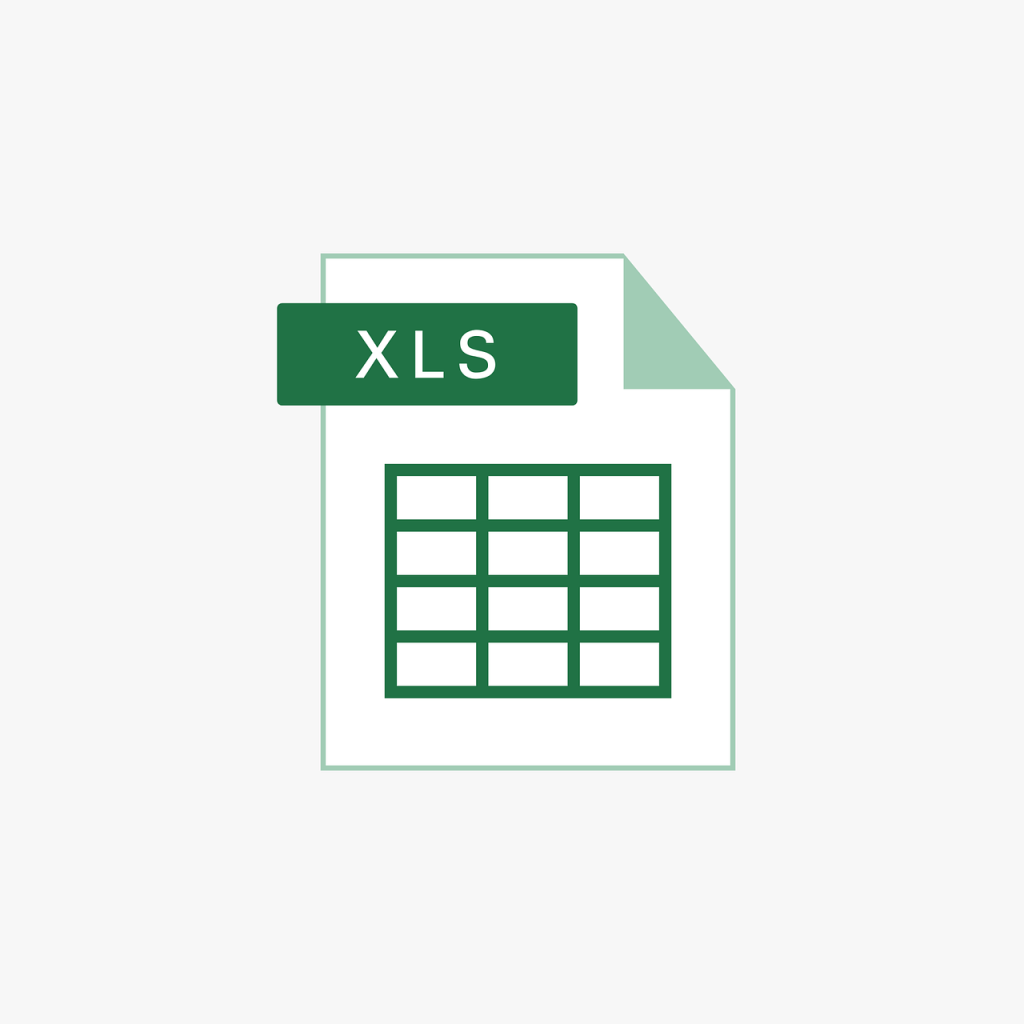Introduction
If you are new to using Microsoft Word or Excel, you may be wondering how to sort data in alphabetical order. Sorting data alphabetically can be a useful way to organize and find specific items within a list and create lists and reports. In this article, we will guide you through the process of sorting data in alphabetical order in Microsoft Word and Excel. Whether you are working with a small list of names or a large spreadsheet, these instructions will help you quickly and easily sort your data alphabetically.
Alphabetical Order Basics
Alphabetical order basics are essential for organizing information in documents and spreadsheets. Whether you’re a student writing a research paper or an office worker creating a spreadsheet, knowing how to sort in alphabetical order will help you create a professional-looking document. Microsoft Word and Excel have easy-to-use tools that allow users to sort text or numbers into alphabetical order quickly. With just a few clicks of the mouse, your data can be organized into neat rows or columns for easy reading.
Sorting in alphabetical order helps readers quickly find relevant information, which is especially useful when dealing with long lists of words or numbers. Most importantly, sorting your data correctly ensures accuracy and saves time by eliminating the need to arrange items on the page manually.
MS Word: Steps to Sort
Microsoft Word is the go-to program for many people to create documents and spreadsheets. Whether writing a report or organizing data, sorting your information in alphabetical order can be an important step. Fortunately, Microsoft Word and Excel both offer simple ways to sort that don’t require any special coding skills. Here’s how:
In Microsoft Word, sorted lists can be as easy as clicking some buttons. Start by selecting the text that needs to be sorted. Then click on the “Home” tab and select “A-Z” from the Sort & Filter group under Paragraphs. This will sort your selected text into alphabetical order quickly and easily. You can also use this method to sort a table in MS Word by columns or rows.
Excel: Steps to Sort
Sorting data in Microsoft Word and Excel is a great way to organize information quickly and easily. Whether you’re organizing product lists, employee contact details, or any other type of data set, sorting in alphabetical order can help simplify finding the information you need.
In Microsoft Excel, sorting data alphabetically requires several steps. First, select the entire column or row that contains the data you want to be sorted by clicking on it with your mouse cursor. Next, choose “Data” from the top menu bar and click “Sort” from the drop-down list. From there, click on either “A to Z” or “Z to A” (depending on whether you want it sorted in ascending or descending order) and hit enter. You should now see your data reorganized in alphabetical order!
Special Cases & Tips
When sorting documents in alphabetical order, it can be tricky to ensure that all data is properly organized. Microsoft Word and Excel have features allowing users to sort their information quickly and easily. However, there are some special cases and tips to consider when undertaking this task.
If a document includes words with punctuation marks or numbers, any characters other than letters will be sorted first, followed by numerical values, then upper-case letters before lower-case letters. Users should also remember that hyphens and apostrophes could affect the sorting outcome if they are not taken into account beforehand. To avoid any potential misplacement of data due to such issues, users should perform a manual check once the automatic sorting process has been completed as an extra precautionary measure.
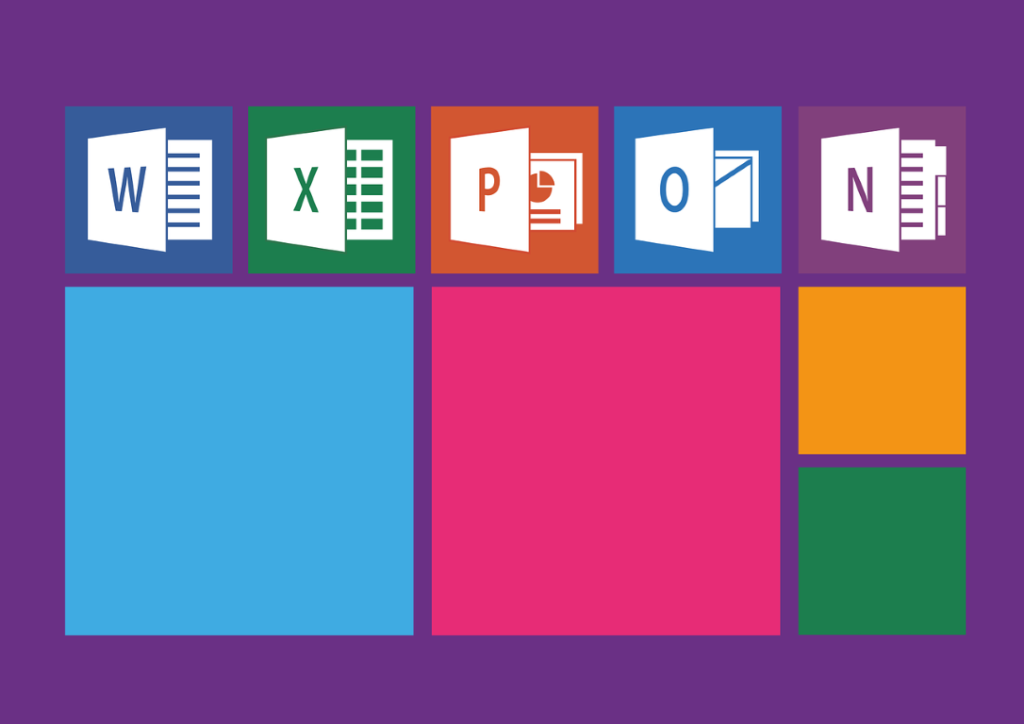
Troubleshooting Issues
Troubleshooting issues with sorting in Microsoft Word and Excel can be a confusing task. Knowing the right steps to solve problems with sorting data is important for anyone working with these programs. Here are some tips to help you troubleshoot issues when sorting data alphabetically on MS Word & Excel.
If you are having trouble getting your data into the correct alphabetical order, start by checking the formatting of your spreadsheet or document. Make sure all cells are formatted correctly and there is no leading or trailing whitespace in any of them. Additionally, check for any typos or incorrect spelling in your data before attempting to sort it alphabetically. If necessary, you can also use Find & Replace feature in MS Word & Excel to quickly locate any typos or incorrectly spelled words and replace them with the correct ones before sorting.
Conclusion: Quickly Alphabetize the Documents
Sorting data in alphabetical order is valuable when working with lists and spreadsheets in Microsoft Word and Excel. It can help you organize and find specific items and create lists and reports. Whether a computer novice or an experienced user, learning how to sort data alphabetically is a useful tool that can save you time and effort. By following the steps outlined in this article, you can easily sort your data alphabetically and improve your efficiency when working with lists and spreadsheets in Microsoft Word and Excel.