Introduction
If you are using a Windows 8 operating system, you may have considered refreshing your system at some point. Maybe you are tired of the sluggy computer that used to be fast or the random errors that keep popping up. Either way, refreshing your Windows 8 operating system can have several benefits
In our article, we’ll explore the reasons why you might want to refresh your Windows 8 system and how to do it. Whether you are experiencing problems with your system or simply want to restore it to a clean state, this article will provide the information you need to refresh your Windows 8 operating system with confidence.
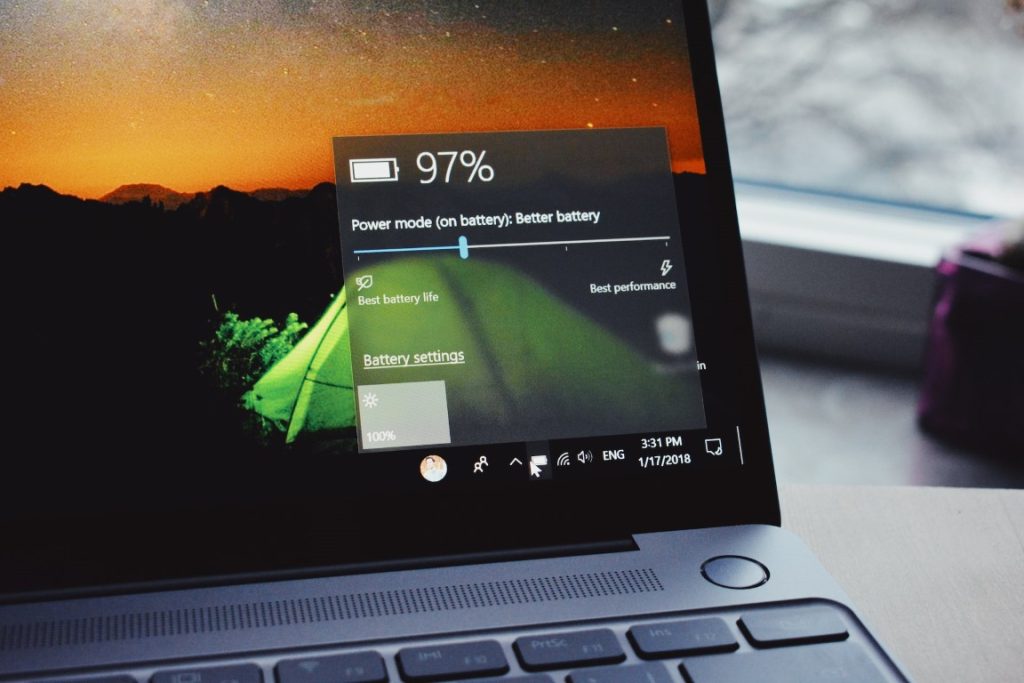
Why should you refresh and reset Windows 8?
Refreshing and resetting your Windows 8 computer can be an ideal way to ensure it’s running at its best. This process can help you to eliminate any problems or issues that may have developed over time, restoring the computer back to its original state. Not only can this help you to get your machine back up and running quickly, but it can also help improve overall performance.
Refreshing and resetting in Windows 8 is a relatively easy process that won’t take long. The procedure will go through your files and settings, remove anything unnecessary, then reinstall all the important programs and applications needed for your system to work properly. In addition, this helps you to reclaim any disk space taken up by faulty files or applications that no longer serve a purpose on your computer.
What is a Refresh/Reset?
A refresh reset is a feature in Windows 8 that allows users to restore their computer to its factory settings. It is easy for users to troubleshoot any issues they may have with their computers without having to go through the hassle of reinstalling software or deleting any personal data. This process can help improve the performance of your PC by removing unnecessary files and programs installed, as well as restoring security settings to default.
The process of performing a refresh reset on your Windows 8 computer is relatively simple and requires minimal technical knowledge. All it takes is a few clicks, and you can be up and running again in no time! It doesn’t require additional hardware or software installation, so even novice users can perform this task if needed.
How to Refresh/Reset Windows 8
Do you want to refresh or reset your Windows 8 computer? Refreshing and resetting are two different processes that can help get your computer back up and running smoothly. Refreshing will restore the system settings of your computer to their original state without deleting any of your files. At the same time, a full reset will erase all personal files before restoring the system. Here is how to refresh or reset a Windows 8 computer.
First, ensure you have backed up all important documents and files stored on the hard drive; refreshing and resetting will delete them from the hard drive if not saved elsewhere first. To start refreshing, open the Charms bar by swiping inwards from the right side of your touchscreen or by moving your mouse pointer into the top-right corner of the screen.
Troubleshooting Tips
Troubleshooting Tips for Refreshing or Resetting Your Windows 8 Computer.
Having difficulty with your Windows 8 computer? A good first step to solving the issue is to refresh or reset your PC. This can help you fix problems, including corrupted files and viruses, and restore your computer to its original factory settings. Here are some tips on how to get started:
First, ensure you have all your important data backed up before resetting or refreshing your computer. You can use an external hard drive or a cloud storage service such as Dropbox or Google Drive. Next, if you are having trouble with a specific program, try uninstalling it before refreshing the entire system. If the problem persists after uninstalling the program, it may indicate that something else is causing the issue, and a full refresh may be necessary.
Benefits of refreshing your Win 8 OS
Refreshing or resetting a Windows 8 computer can have several benefits, including:
- Fixing problems: If your computer is experiencing problems, such as slow performance, errors, or malware infections, refreshing or resetting the system can often fix these issues.
- Improving performance: Refreshing or resetting a Windows 8 computer can help improve its performance by removing unnecessary files and programs and restoring the system to its original state.
- Removing malware: If your computer has malware, resetting the system can remove the infection and restore the system to a clean state.
- Changing the user account: If you want to change the user account associated with your computer, resetting the system can allow you to create a new user account.
- Removing personal files: If you are selling or giving away your computer, resetting the system can remove your personal files and restore the system to its original state.
Refreshing or resetting a Windows 8 computer can be useful to fix problems, improve performance, and restore the system to a clean state.

Conclusion
So pretty much, if you decide that you are tired of your slow computer, you will want to look at refreshing your PC. Refreshing your Windows 8 operating system can be a useful way to fix problems, improve performance, and restore the system to a clean state. Whether you are experiencing issues with your system or simply want to start fresh, refreshing your Windows 8 operating system is a straightforward process that can be done in a few simple steps. By following the instructions outlined in this article, you can refresh your Windows 8 system with confidence and get the most out of your computer.

